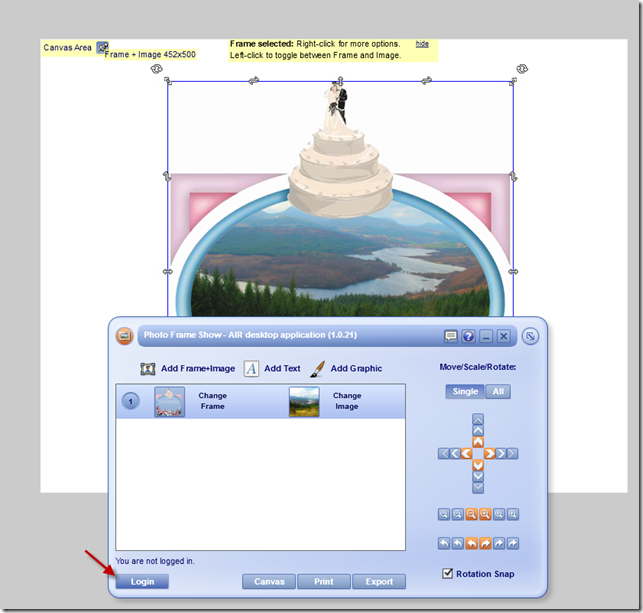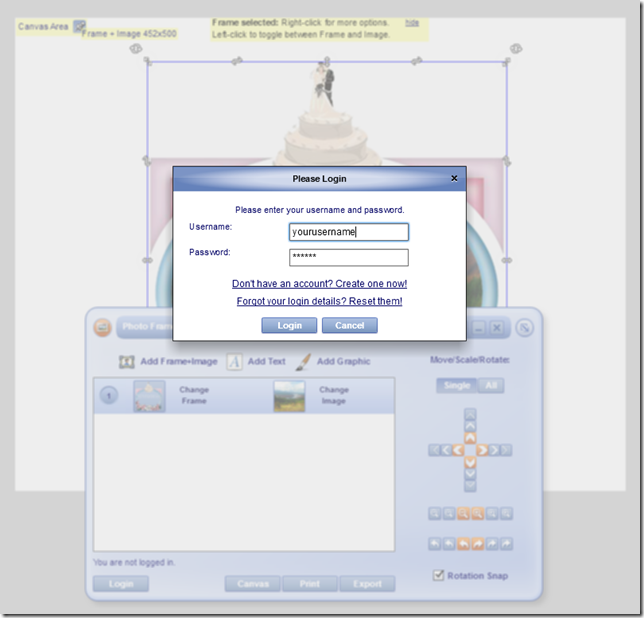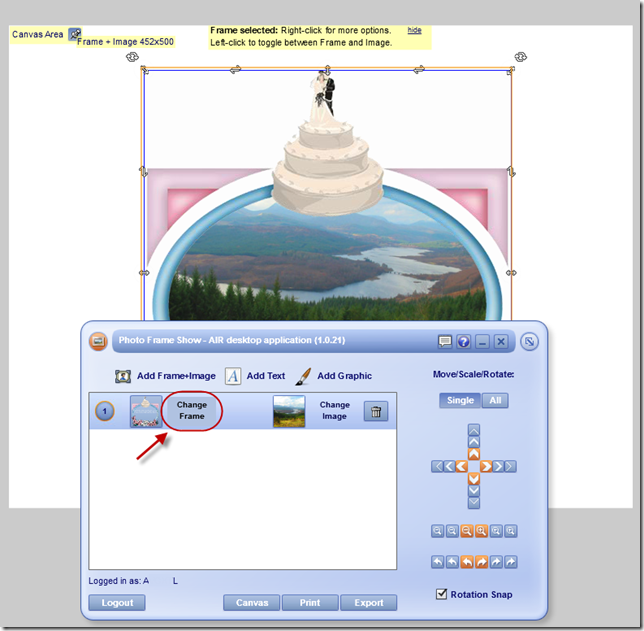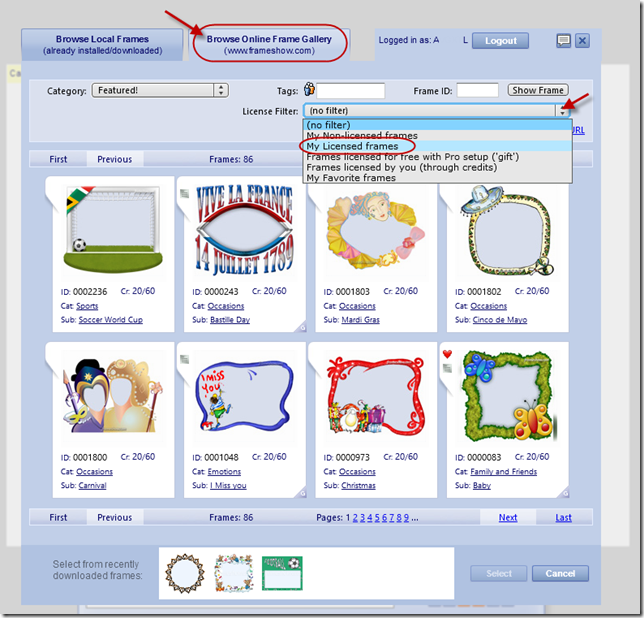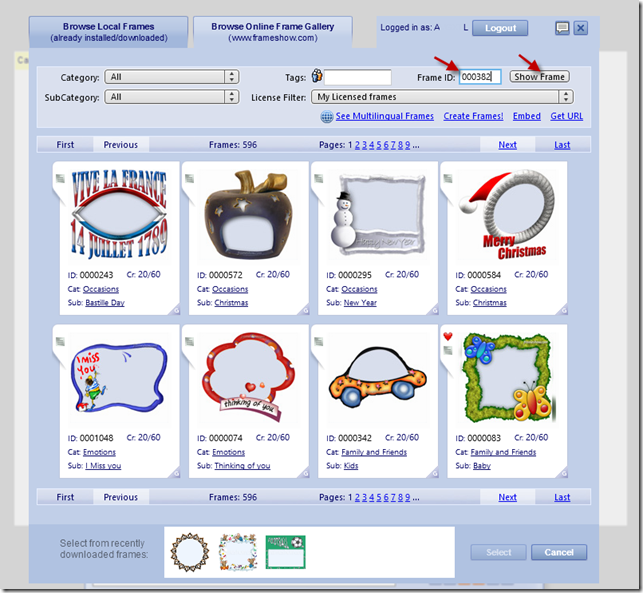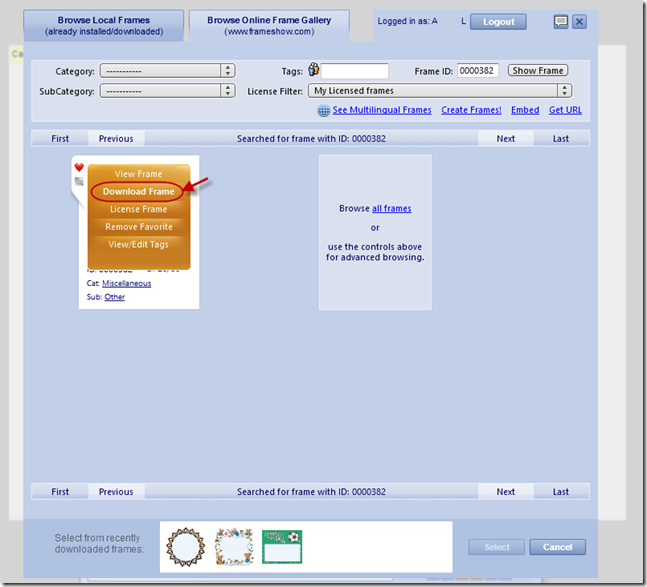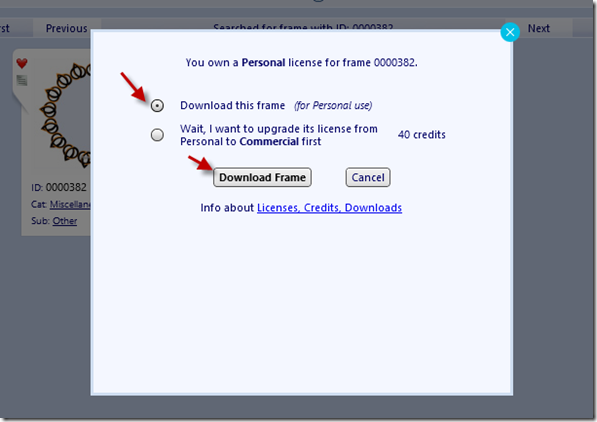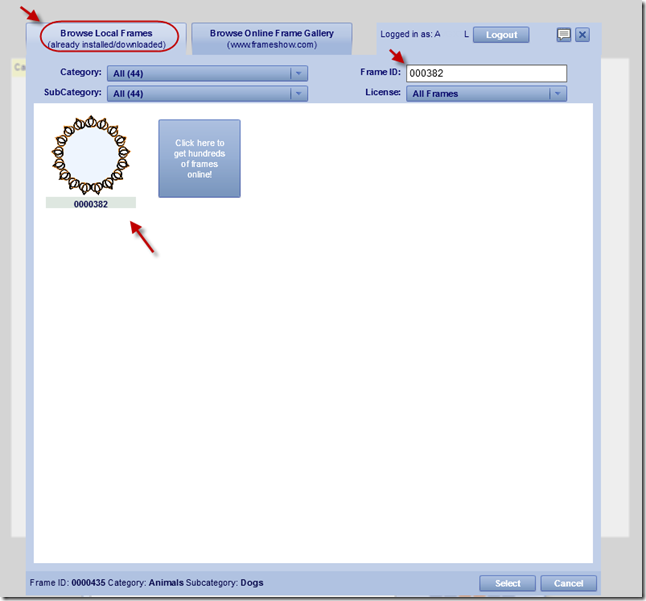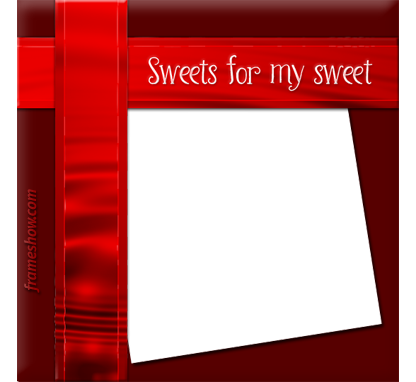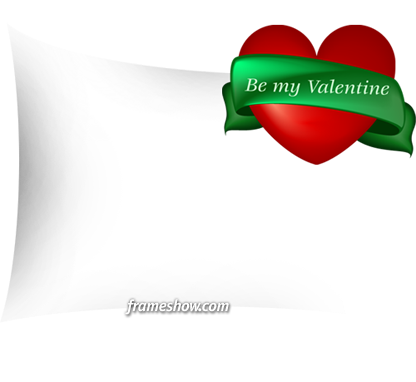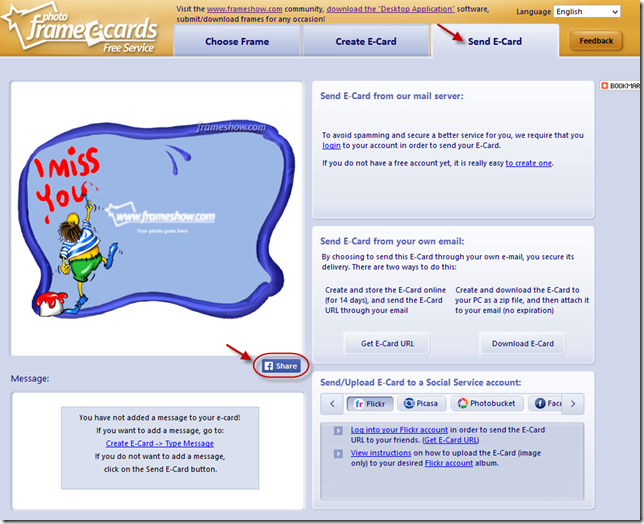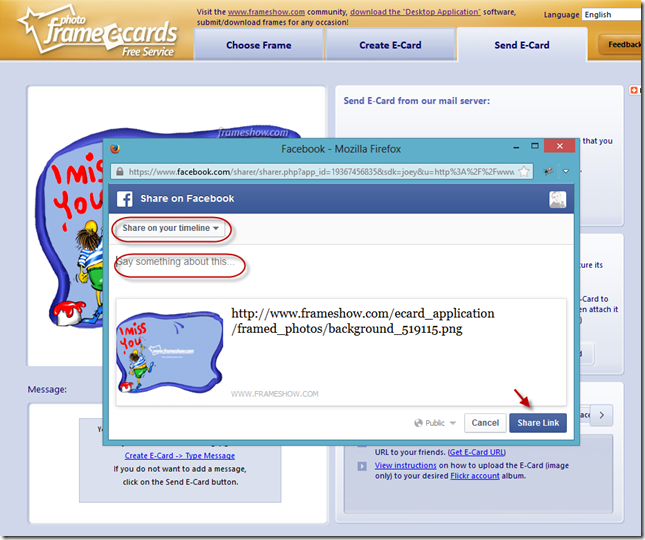Hello everyone!
Here are the steps you need to download your purchased frames.
Step 1: Open your Photo Frame Show desktop application.
Step 2: Login to your account. Click on the Login button on the bottom left corner of the application.
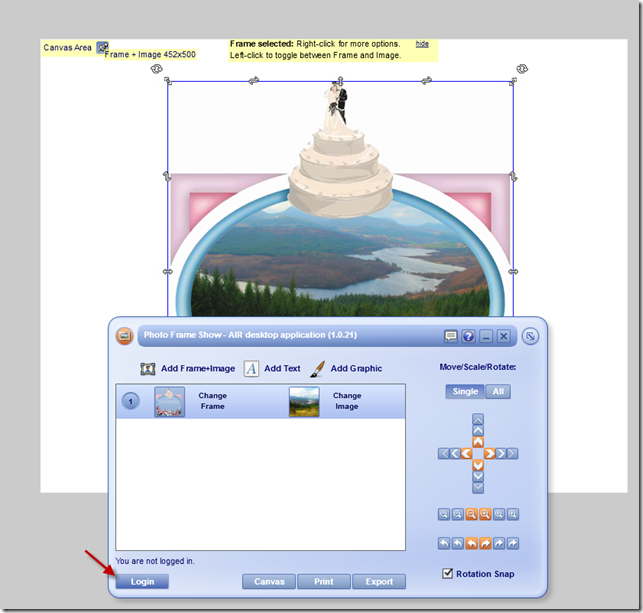
On the popup box that appears, insert your username and your password and click Login.
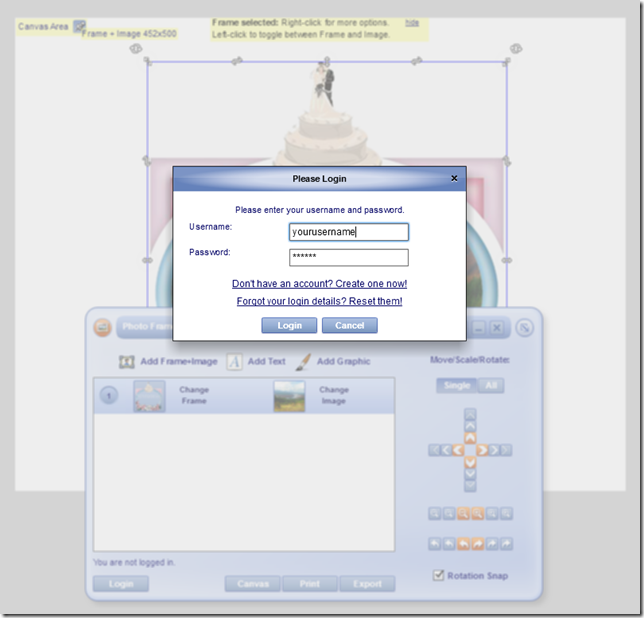
Step 3: Click on Change Frame
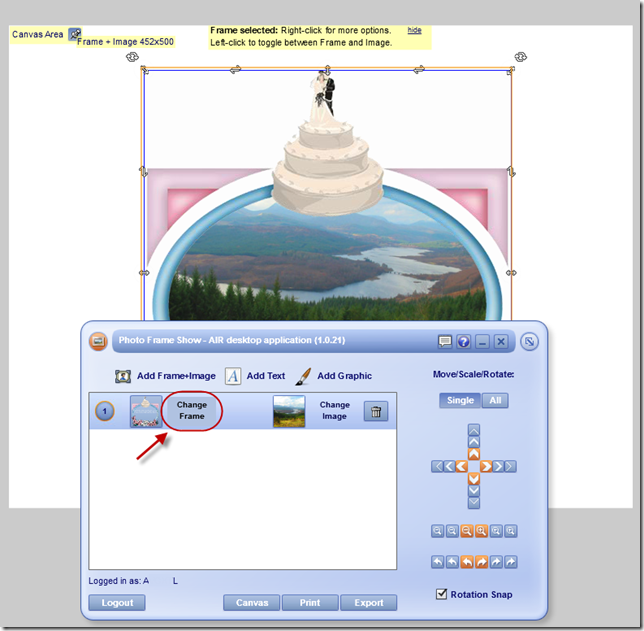
Step 4: On the window that appears, click on the “Browse Online Frame Gallery” tab and then on License Filter choose “My Licensed Frames”.
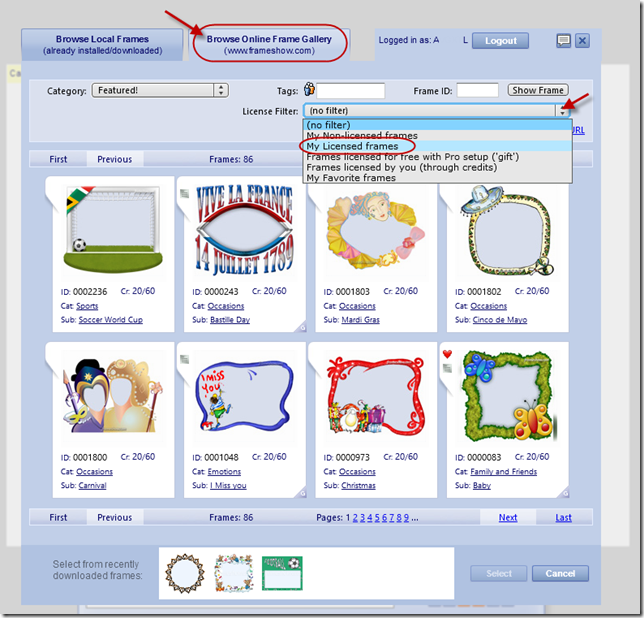
If you know the ID of the Frame you want you can just type it in the Frame ID field and click Show Frame.
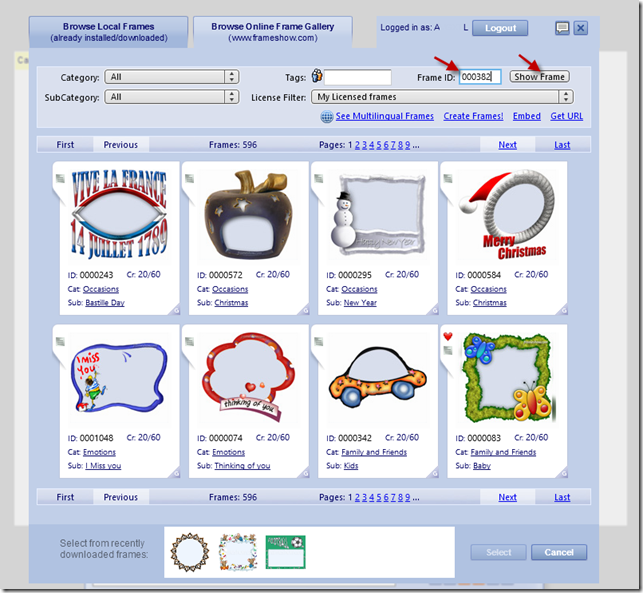
Step 5: Mouse over the frame of your choice and a menu appears. Click on Download Frame.
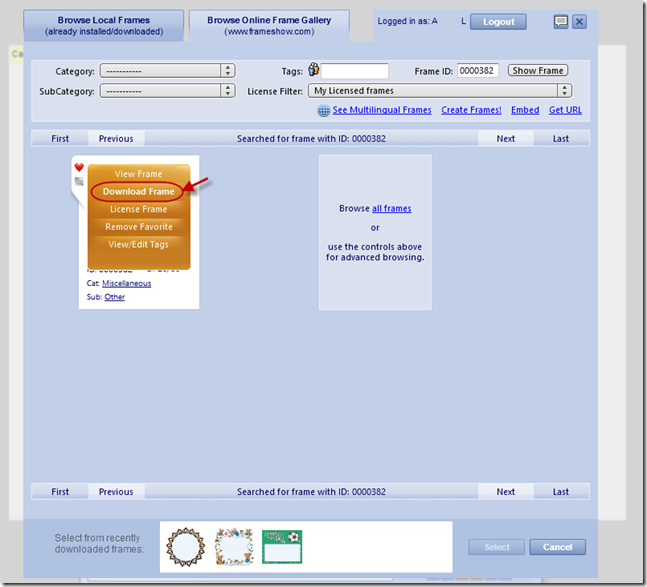
A popup window appears, select the ”Download this frame” and then click “Download Frame”.
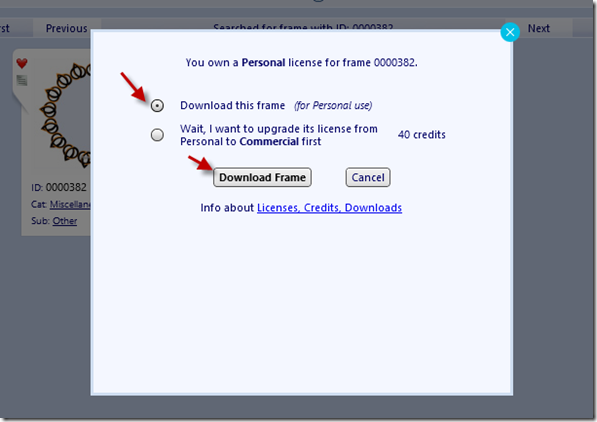
The frame is downloaded in your local gallery, so each time you open your application you have that frame locally.
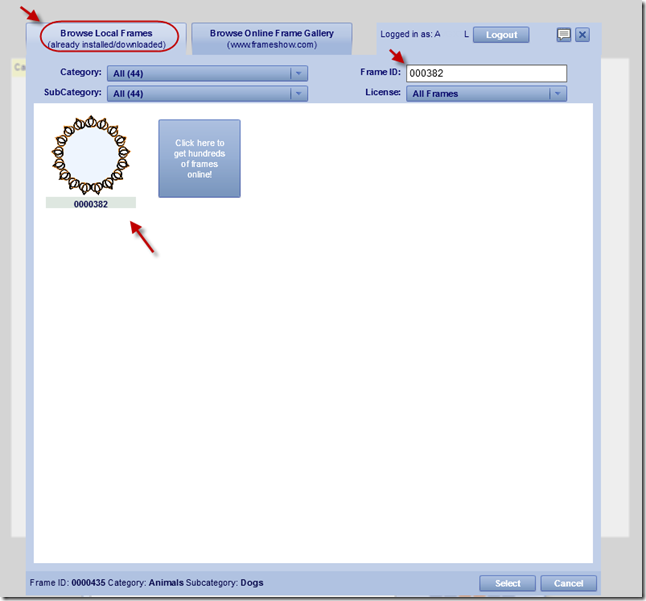
Enjoy!
Regards,
The Photo Frame Show Team.
Like us on Facebook – Follow us on Twitter
Tags: download, frame, frame application, frame gallery, photo, photo frame, photo frame show
Hello everyone!
On Sunday 11th of May, 2014 we celebrate Mother’s Day. It’s a day dedicated to Mother all over the world to honor them for their love and tender.
In frameshow.com you will find a wide variety of photo frames to decorate your mother’s photos and create beautiful e-cards.
Happy Mother’s Day frame to create a nice e-card:

A Happy Mother’s Day frame with a heart. You could place your mother’s photo inside the heart.

A heart gift box with in image frame in it. You could insert your mother’s photo or a nice photo of a bunch of flowers to create your photo frame/ecard.

Happy Mother’s Day photo frame with red roses on it.

A cute teddy bear saying “I love you mommy” photo frame.

Enjoy!
Regards,
The Photo Frame Show Team.
Like us on Facebook – Follow us on Twitter
See more Mother’s Day photo frames and e-cards to choose from and create e-cards!
Tags: e-card, ecard, frame, image, mother, Mother Day, mother's day, photo, photo frame, picture
Hello everyone!
Easter is getting closer. Create nice framed photos to send as e-cards to your family and friends. Here, you will see some of our Easter photo frames that you can use to create your personalized ecards.
You can use a nice red Easter egg photo frame and a nice image in order to create the following e-card.

Frame used (you can click to open that frame):

An Easter chicken Photo Frame to be send as an e-card. You can add your message and you picture to send it as an e-card.

Frame used (you can click to open that frame):

Happy Easter eggs picture frame to create a photo frame/ecard.

Frame used (you can click to open that frame):

Another Easter chicken image frame to create a cute framed image as an e-card.

Frame used (you can click to open that frame):

This Happy Easter pink rabbit image frame could be used to create a fancy Easter e-card.

Frame used (you can click to open that frame):

This Happy Easter basket with eggs image frame could be also used for a nice e-card.

Frame used (you can click to open that frame):

Image used: http://www.stockvault.net/photo/98690/easter-rabbit
Enjoy!
Regards,
The Photo Frame Show Team.
Like us on Facebook – Follow us on Twitter
See more Easter photo frames and e-cards to choose from and create e-cards!
Tags: e-card, easter, ecard, frame, Happy Easter, image, image frame, photo, photo frame, picture, picture frame
Hello everyone!
Here are a few ideas for Valentine’s Day frames and e-cards. You can decorate your photos, placing them in nice Valentine’s frames and then print them or use them on your computer. You can also create nice e-cards combining your photos and our photo frames, then add your message and video if you want and send it to your boyfriend/girlfriend.
You can use a nice “Sweets for my sweet” photo frame and a nice image in order to create the following e-card.

Frame used (you can click to open that frame):
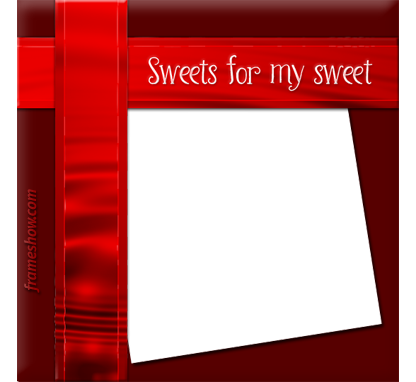
Image used: http://www.freepik.com/free-vector/delicious-chocolate-valentines-hearts-icons_683249.htm
Be my Valentine Photo Frame to be send as an e-card. You can add your message to the person you would love to have as a valentine and send it.

Frame used (you can click to open that frame):

Image used: http://www.stockvault.net/photo/101209/sunset-lovers
Another sample idea of a “Be my Valentine” photo frame/ecard.

Frame used (you can click to open that frame):
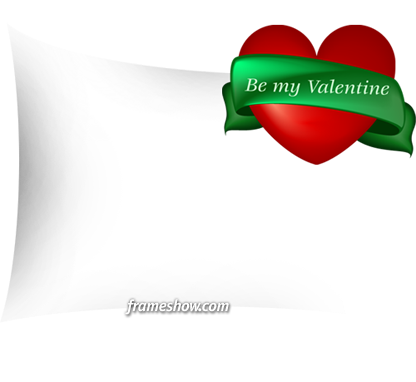
Image used: http://www.stockvault.net/photo/130973/romantic-couple-enjoying-the-view
This Happy Valentine’s Day image frame could be a framed image to print and share with your love or have it as a wallpaper on your computer.

Frame used (you can click to open that frame):

Image used: http://www.freepik.com/index.php?goto=41&idd=36226&url=aHR0cDovL3d3dy5zeGMuaHUvcGhvdG8vNzk0NTY1
Enjoy!
Regards,
The Photo Frame Show Team.
Like us on Facebook – Follow us on Twitter
See more Valentine’s Day photo frames and e-cards to choose from and create e-cards!
Tags: be my valentine, e-card, ecard, frame, happy valentine's, image, image frame, love, photo, photo frame, picture, Valentine, Valentines Day
Hello everyone!
We happily announce that we have added a Facebook Share button in our e-card web application. Now, you are able to easily share your framed image with your Facebook friends.
By clicking on Send E-card you will find the Facebook Share button under the framed photo.
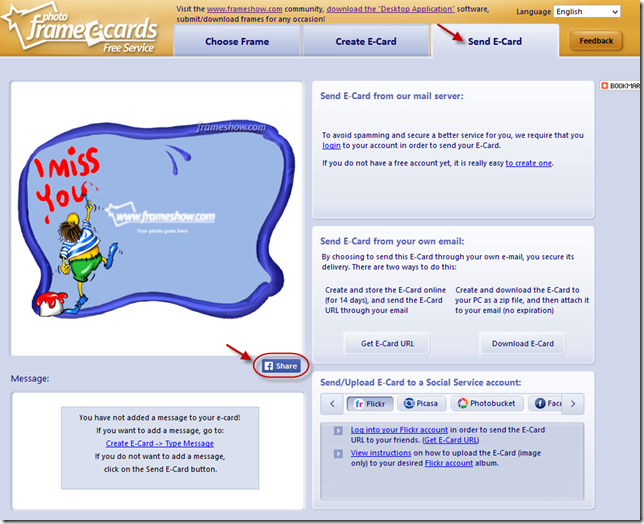
By clicking the Share button, you will be prompted to the Facebook Dialog. You can share your framed image to your Timeline, to a friend’s timeline, to a group’s timeline, to a page that you manage or to send it as a private message to your friends. You can also add your message and click on Share Link to send it.
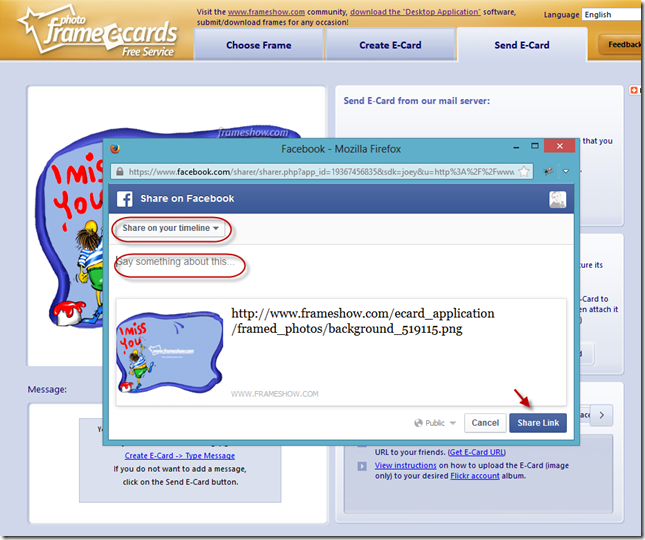
Note, that for some reason the Facebook dialog will appear as empty the first time, by refreshing that dialog page will bring the framed image.
Regards,
The Photo Frame Show Team.
Like us on Facebook – Follow us on Twitter
Create your own framed images/e-cards more Christmas photo frames!
Tags: application, e-card, e-card web application, facebook, frame, framed image, image, photo, share, timeline, web application