Main Actions
The most important actions are accessible at the top-left corner of the application window. Here you can add individual layers for frame+image, text or graphic:

Layers list
Each individual object (frame+image, text or graphic) belongs to a separate layer. In the Layers list you can control each layer's content or change the each layer's order.
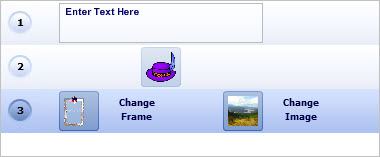
Canvas
The application's working space is called "Canvas" and you can set it to be transparent or to have a solid color. You can also change the Canvas size and orientation for better screen resolution results.
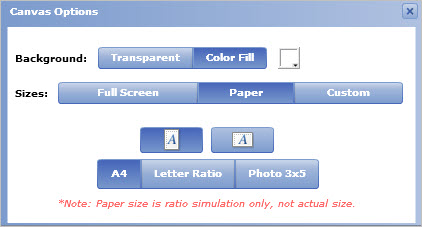
Export
After a photo is framed you can export the composition as a flat image, saved in JPG/BMP/PNG format. This is also needed if you plan tp send your work via e-mail so this image will work as an attachment.
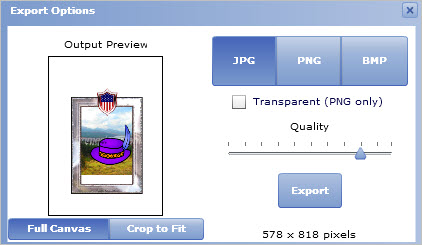
Editing your composition
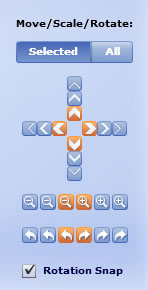 When a Layer is selected you can change its appearance with the edit controls (at the right of the application's window). Such editing can also be applied in all layers (treated as one). When a Layer is selected you can change its appearance with the edit controls (at the right of the application's window). Such editing can also be applied in all layers (treated as one).
There are controls available for Move, Scale and Rotate and when you click in any of them, the modification applied occurs gradually.The use of the contols is good when you require the modification to be pixel-perfect.
Alternatively, you can directly click on a layer and when the layer's control nodes are displayed, you can use them to change the layer's appearance with your mouse.
If the "Rotation Snap" is enabled, your selected layer will be automatically set in one of the major axis angles (horizontal - vertical - diagonal) when your current rotation reaches their predefined values. For example, when your current rotation is close to 88 degrees, this option will force the layer to lock in at 90 degrees.
Compact Mode
At the top-right side of the application window, the Compact Mode button reduces the window size to the absolute minimum where only the modification controls are available.
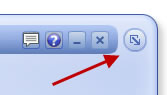
This is useful when working in a screen whose resolution leaves less amount of free space. At any time you can click the button again to restore the original window size.
Watermarks
All frames you do not own a license for, will have a watermark. In order to use watermark-free frames you will have to login to a Pro account and use your credits (or purchase if necessary) to license the frames of your choice.
|