Automated One-Step Install
Click the "Install Now" button below to setup
both
the required Adobe AIR Runtime
and
our Desktop Application in one step:
Flash version 9.0.115 or greater is required for launching AIR apps.

|
Note: if the above does not work, please install manually.
Requires:
Adobe AIR & Flash Player 9.0.115 or above
(you will automatically be prompted to install if missing)
Platforms Supported:
Windows (all versions)
Mac (OSX 10.4.11+)
Unix (Fedora 8+, Ubuntu 7.10+, OpenSuse 10.3+)
Download/Installation problems?
E-mail us at support@frameshow.com
or read Troubleshooting
|
Manual Install
Depending on your PC configuration, the "Automated One-Step Install" may fail to start or complete properly.
In this case (or if you are a "do-it-yourself" person) you can install the 2 parts separately:
1. Download & install
the Adobe AIR Runtime
(new window or tab opens)
2. Download, unzip & install
our Desktop Application
|
Installation Steps
Click on 'Install Now' in the box above to start the installation process.
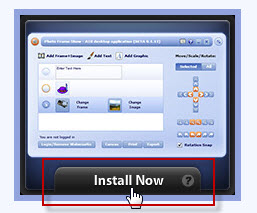
The program will request that Adobe AIR be installed in your computer (which is required for the use of the Photo Frame Show application). Click 'Yes' to continue.
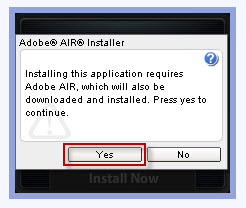
A "Getting ready to install this application..." message appears for some seconds.
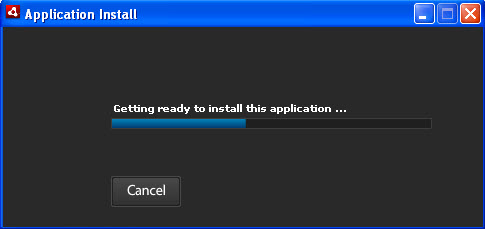
A 'confirmation of installation' message will be displayed asking if you would like to install the application to your computer. Click on 'Install' to continue.
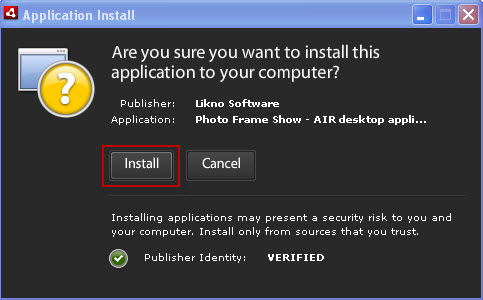
A "Getting ready to install this application..." message appears for some seconds.
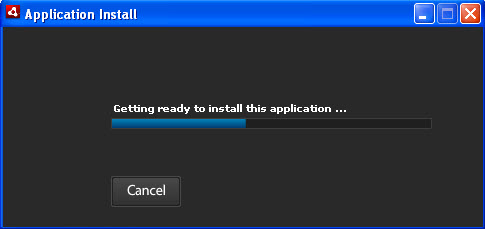
Select the location you want to install the application in. The default location is 'Program Files', which we recommend. Click on 'Continue'.
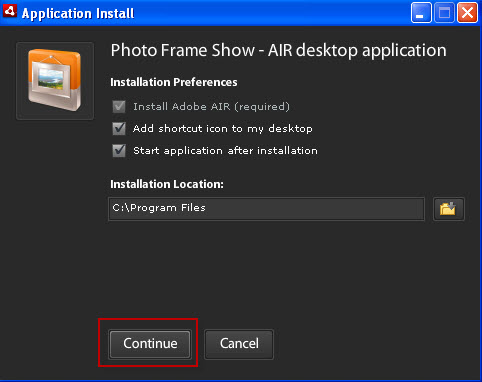
A "Getting ready to install this application..." message appears for some seconds.
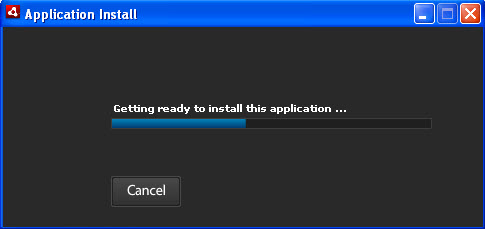
The Adobe AIR installation License Agreement will be displayed. Please click on 'I Agree' to finalize the installation process.
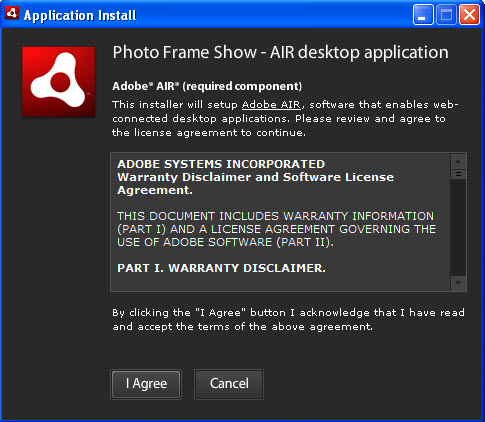
Enjoy your program!
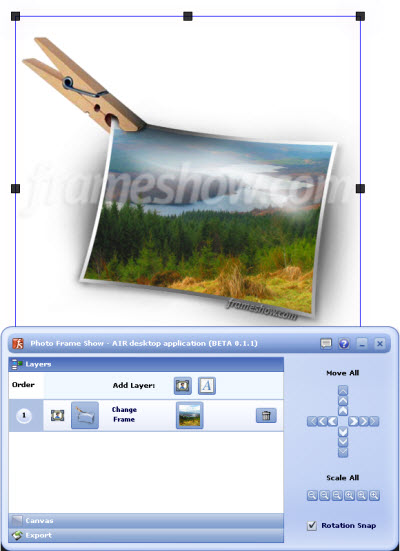
|
